WHAT THE FUCK IS THIS ORANGE ICON?
That my friend, is RSS. Before the days of Twitter, IG, etc, there was a little thing called "RSS". RSS allows you to save a bunch of blogs and put them all into one page you can read and get updates for. The upside of this is that I can't control how you read my stuff. If you really are tired of it, you can easily tune out. You aren't forced to see my stylisation, you only interact with my art. And since it functions as a notification for when im updated, you can easily just click the URL on your RSS feed to go directly to my page. It's a lot like Twitter, but less restricted. Which is why I prefer using it, I don't really like how current feeds work.
THIS IS GREAT, BUT HOW DO I USE THIS?
That's a great question, but also easy to answer. RSS feed readers function as their own applications, as extensions. You then add this extension to your Firefox (or Google Chrome if you use that.) The best one from what i've heard is Feedbro, which is easy to use. There is also Livemarks, which in practicality, just turns it into a twitter feed.
Now that you have your RSS feed reader of choice, we get to the real meat: reading shit! If a website is offering an RSS feed, it'll either say "Subscribe via Atom/RSS/whatever" or show this:
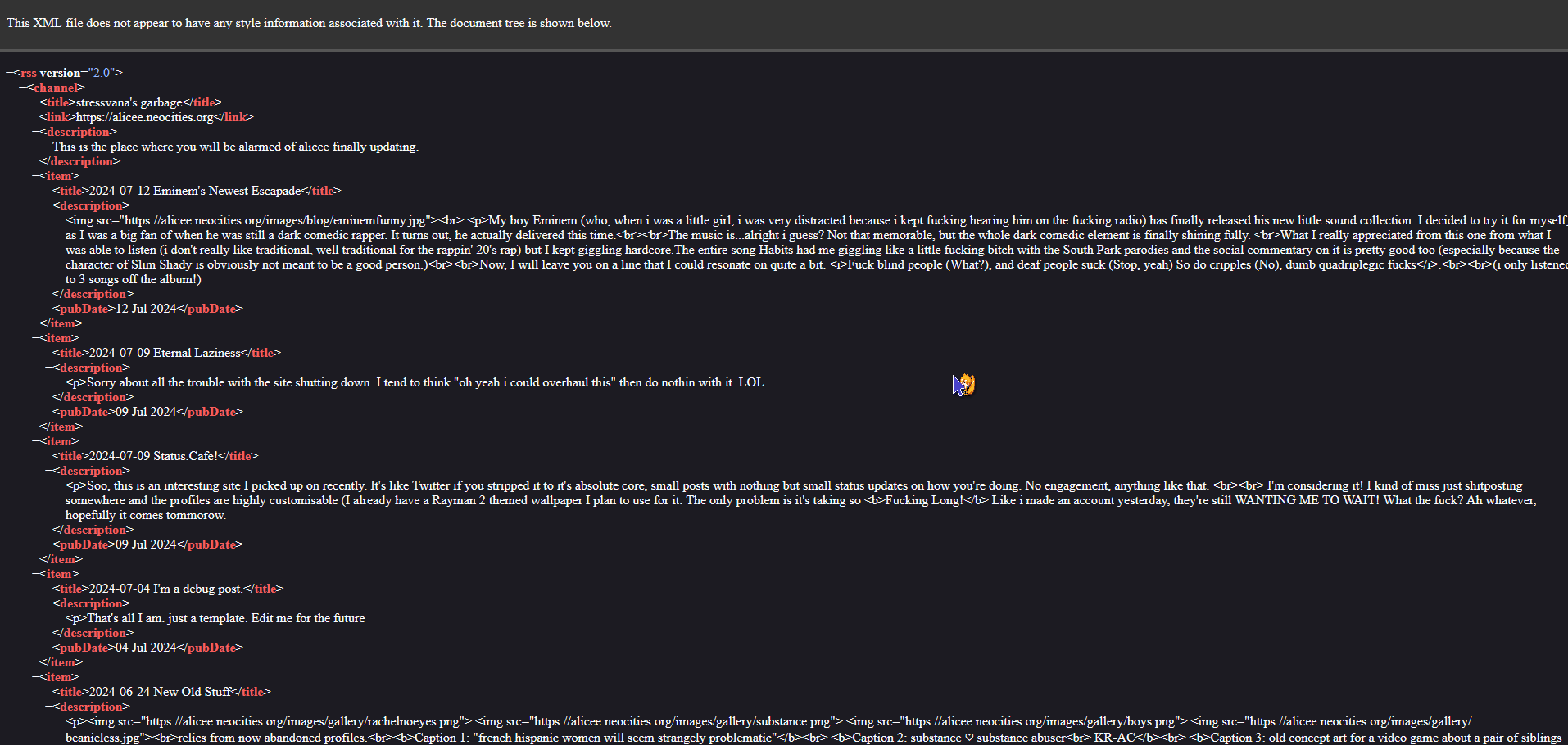
I know what you're thinking: AUGH! This is DISGUSTING! This isn't like my modern, 2024 internet beauty! Yeah, it's crazy how you can lose that sometimes. Let's beautify this and get you updated!
GETTING CONNECTED
Most RSS feed readers will have a "Find Feed in Tab" button. This means it'll automatically detect the RSS feed XML you're on and tag it for you and put it on your feed, so that you can get notified of the shit I post. This part is very simple, it's a lot like subscribing on a more modern platform, with a few extra steps. You'll have to open up your extension tab on your web browser and click the extension you're using like this.
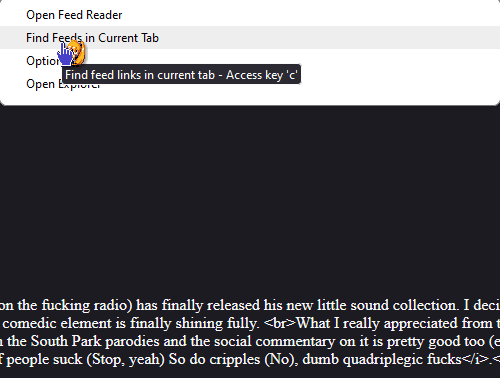
Once you're on, you just have to click the "Find Feed in Tab" button, where-ever it is on your RSS reader.
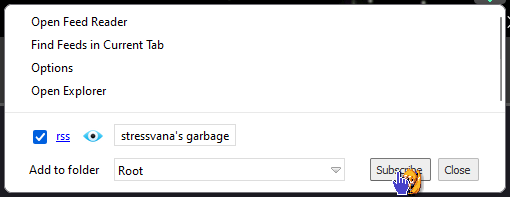
Then simply press whatever "OK" button is there, and you're connected! Your extension will give you a notification whenever I update, and you can read it simply on your RSS feed's page or go on mine. Crazy how easy it is. It should look like this now, a slick and clean tab.

It should work this way on any other website.
Sometimes you have to copy the link instead, but it's mostly the same. For example, if you want to follow my Status.Cafe account with RSS, you would right click where it says "Subscribe with Atom (or any other RSS format it'd have on the page")", then you'd copy the link to the RSS feed and paste it into the RSS Reader you're using.
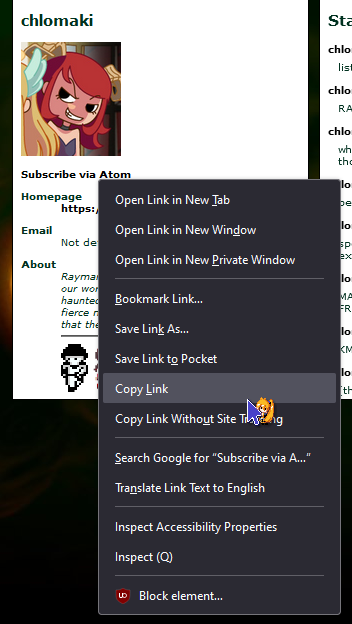
For example, if you were using Feedbro, you'd use this button on it's dashboard:
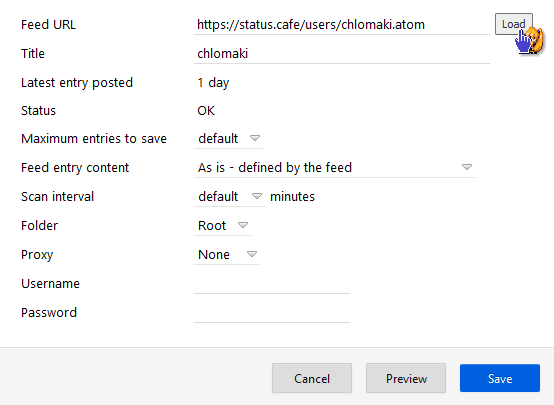
Then bang, it's finished! It should look like this now. Every single Blogspot, Tumblr and StatusCafe Profile contains an RSS feed, so you have quite the options here. Unfortunately, it's not that common for most new websites that aren't indie, but now you can stay up to date with the stuff i'm doing.
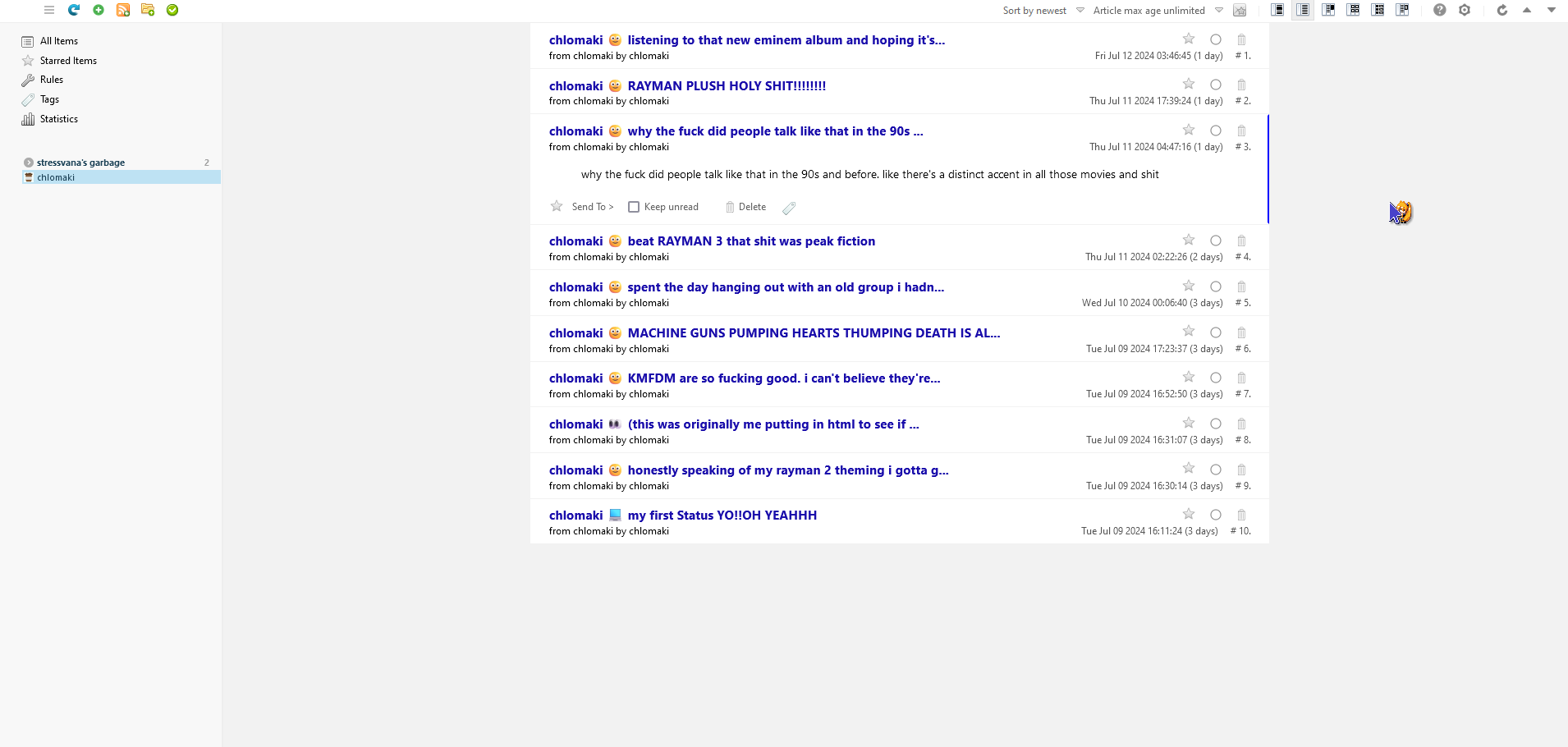
WOW, THIS IS REALLY COOL, HOW DO I START MY OWN RSS FEED?
Okay, so you're looking to create your own! That's pretty rockin'. If you're looking for a painless route, here's a couple of social media websites I still know offer RSS:
Youtube
BlueSky
Tumblr
StatusCafe
PUTTING IT ON YOUR OWN WEBSITE (FOR THE TECHY)
This should still be relatively easy. I will forward you to the Neocities RSS Guide, that makes it for you.
Now that you've learned how to make an RSS feed, what you can do is visit RSS 2 HTML, which gives you a script to embed your RSS feed onto your website. Pretty fucking easy, wasn't it?
Oh SHIT. This whole HTML to RSS method is kind of tedious isn't it? Here comes CDATA, to absolutely assrape and throw RSS' tediousness into the fucking dumpster! Here's what we do now.
Whenever we make a new RSS page, we do what it detailed, but we wrap our HTML into CDATA so that we can use HTML on our RSS updates. In the description, we use <![CDATA[ Insert HTML here]] and then suddenly, it works! You can also wrap the entire RSS post in CDATA, I do that myself, but it might not also be a good idea.